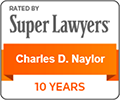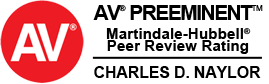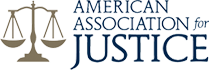GETTING STARTED
GETTING THE APP
How do I download the app?
- Go to the App Store from your iPhone, iPad or iPod touch device, or the Google Play store from your Android smartphone
- Use the search function to search for “Longshore Injury Hotline.”
- Select the Longshore Injury Hotline app, then click FREE to install it on your device.
How much does the app cost?
The Longshore Injury Hotline mobile app is 100% free. It will always be free to download and free to use all features of the app. We will also provide free upgrades and enhancements as we continue to improve the app.
Who can download the app?
Anyone with an iPhone, iPad or iPod touch device, or an Android smartphone can download the app for free.
I don’t have an Apple device or Android smartphone, can I download the app?
Currently, the Longshore Injury Hotline mobile app is only available on the App Store for iPhone, iPad and iPod touch, and on Google Play for Android smartphones. If you have any other type of smartphone, and would be interested in the app, please let us know!
Will the intro video play every time I launch the app?
No, the introductory video will only play the very first time you launch the app.
CREATING AN ACCOUNT
Why do I have to create an account?
Creating an account allows us to store your time entries and injury reports safely and securely on external databases known as “the cloud.” Your entries can only be accessed by you.
Why do I need to provide an email address?
When creating your app account, your email address is essentially your username. By providing an email address, not only are you creating an account to safely and securely store your data – you will also be able to take advantage of more features of the app, including the ability to email and export your time entries to yourself.
Are you going to send me a lot of emails?
No. We respect your privacy. Emails to our app users will be infrequent, and limited information that we expect you will find to be helpful.
I don’t know my Current Total Hours, can I still create an account and use the app?
Yes. You can enter or change your Current Total Hours (as of the day you downloaded the app) at any time by tapping on the Settings Wheel at the top of your Time Tracker screen. See the Using the Time Tracker (Part 2) Tutorial for more information on this topic.
TIME TRACKER
ENTERING YOUR HOURS
Do I have to enter hours in Straight Time and Overtime?
No. You can use the app however you like. You can choose to breakout your hours, or enter just one number and your Total Daily Hours will calculate the same.
How are my Flop (Redline) Hours calculated?
Hours entered in the Flop Hours box on the app will count toward your Total Daily Hours for the day, and your Total Hours for the month.
Can I enter time for days before I downloaded the app?
No. Currently, you cannot retroactively enter time for days before you downloaded the app. If this is a feature you would like, please let us know!
AVERAGE HOURS
I checked in on Average Hours today, what do I do?
- Next to “Checked In on Avg Hrs?,” tap the yes/no button to switch it to the YES position
- Enter the hours that you checked in on in the Avg Hrs box
Your Total Hours will reset to the Average Hours you entered, plus any hours worked for the day.
Does the app know what average hours are?
No. The app is not synched with the dispatch hall. If you check in on Average Hours, you will manually enter the hours you checked in on, and your Total Hours will reset and begin calculating from that point on.
TOTAL HOURS
I downloaded the app half way through the month, how will my Total Hours be accurate?
There are two ways to make sure your total hours are accurate:
- The first time you tap on the Time Tracker, you will be asked to create an account. Here you have the opportunity to enter your current total hours for the month. The app will begin calculating your total hours from that point on.
- From the Time Tracker screen, tap on the Settings Wheel to enter or edit your current total hours. Remember, this will edit your total hours as of the day you downloaded the app, and calculate / recalculate your hours from that point on.
I don’t know my Current Total Hours and I’m trying to create my app account. What do I do?
When creating your app account, you can enter your best guess or leave the Current Total Hours field blank. Once you’ve created your account, tap the Settings Wheel on the Time Tracker screen to enter or edit your total hours.
I didn’t enter my Current Total Hours when I created my account, now what do I do?
Tap the Settings Wheel on the Time Tracker screen to enter your total hours as of the day you downloaded the app.
I entered the wrong Total Hours when I signed up, how can I correct them?
Tap the Settings Wheel on the Time Tracker screen, and enter the correct total hours as of the day you downloaded the app. Your app will automatically recalculate your hours.
PAY ESTIMATE
Will the app automatically calculate my pay estimate?
No. If you would like to track your pay, you can enter your own estimate for each shift your work. Pay Estimate is a “Smart” Drop-Down menu, so if you regularly work the same shift, you can track this data day after day with just two taps! See the Using the Time Tracker (Part 1) Tutorial for more information on this topic.
INJURY & ACCIDENT REPORTING
FAQ’s Coming Soon!
NAYLOR LAW RESOURCES
FAQ’s Coming Soon!
ACCESSING & SAVING INFORMATION
I lost or damaged my phone and have to get a new phone, will my app still have my time entries?
In the event that you lose or damage your phone, please know that your time entries and injury reports are NOT lost or damaged as well. When you have your new phone:
- Re-download the free app
- Tap Time Tracker or Injury & Accident Reporting
- Log in using the same email address and password (if you have forgotten your password, just tap “Forgot Password” and it will be sent to the email address you enter)
After logging back in, all your previous time entries should be fully restored on your app.
I got a new phone, will my app still have my time entries?
If you get a new phone:
- Re-download the free app
- Tap Time Tracker or Injury & Accident Reporting
- Log in using the same email address and password (if you have forgotten your password, just tap “Forgot Password” and it will be sent to the email address you enter)
After logging back in, all your previous time entries should be fully restored on your app.
My app crashed, and appears to have lost all my previous time entries.
Fear not. Your data has not been lost. Please contact Holly Naylor for instructions to restore the data to your app.
EVENT CALENDAR
FAQ’s Coming Soon!