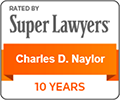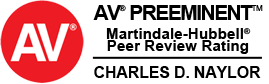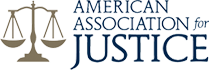The Longshore Injury Hotline mobile app is a comprehensive resource for the longshore community. In addition to the customized time tracker, the app also provides a tool for Longshore workers, foremen and clerks to quickly record the details of any work-related accident and injury.
With the Longshore Injury Hotline app, in the event of a work-related accident, you can jot down the basic details, collect witness information and take photos and video on the spot, so you’ll never forget potentially significant details that could be very helpful to you if you file a claim.
With the Longshore Injury Hotline mobile app in your pocket, creating your own accident report is as easy as 1, 2, 3.
Watch the following video tutorial or read the Injury & Accident Reporting tutorial below.
INJURY & ACCIDENT REPORTING TUTORIAL
When you see this icon, click for a visual tutorial.
STEP 1: WHEN & WHERE
Injury/Accident Date & Time
When you launch the Injury and Accident Reporting tool, today’s date and current time will automatically appear.
To change the date and/or time, simply tap the date and scroll to the day and time you need, and hit done.
Where
Next enter the name of the terminal where you were working when you were injured by tapping CHOOSE TERMINAL NAME, and a
keyboard will appear for you to enter the terminal name, then hit done, and you’ll see the name you entered appear on your report.
Location
And finally, select where your accident occurred. Here you have two options:
1). If you are making this report at the accident location, you can simply use your current location, by switching the yes/no button here to the yes position – which will
bring up a map pin-pointing your exact location – you don’t have to type anything.
2). Manually enter your location. Just tap in the empty fields and a keyboard will appear.
Now you’re ready to move on to Step 2 – just hit “next” to move on.
STEP 2: WHO & WHAT
Type of Injury
Select the type of injury you sustained from your accident by tapping “SELECT YOUR INJURY TYPE.” A drop down menu will appear
for you to select one, or multiple injury types.
Open-Ended Questions
Simply tap the empty fields and a keyboard will appear for you to type your answers.
Yes/No Questions
Finally, you’ll breeze through these yes/no questions. Simply tap the yes/no button next to each question to switch it to the yes or no position.
If you have witness information to document, when you swith the witness button to YES, your screen will expand to include fields to collect witness information. Just tap “Add Witness” to collect information from multiple witnesses.
Now you’re ready to move onto Step 3 – just hit Next to move on.
STEP 3: WHY & HOW
You’ve already documented the who, what, when and where – now you can document the why, in the Additional Information field. Just tap the box, and a keyboard will appear for you to enter details about how and why the accident occurred, information about your injury and any other details that you want to remember.
Audio Recording
Just below your additional information, you have the option to record an audio note. You could use this feature to record your notes rather than type them in the box above, or record notes from a witness.
Capture Photos & Video
Taking photos and videos of the accident scene can be very helpful if you decide to file a claim. Just tap photo/video button to take a photo, or switch it to the video position and record a video.
SUBMIT & SAVE
When you’re done, just hit SUBMIT!
Your report will be saved for your own records – see the Accessing & Saving Your Information Tutorial to find out how and where these reports are saved. The report will also be submitted to the Longshore Injury Hotline for a free, no obligation consultation.