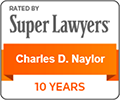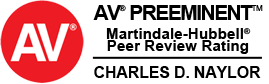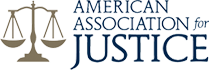Download the App Today!
USING THE TIME TRACKER
PART 1: TRACKING WORK INFORMATION
The Longshore Injury Hotline Time Tracker is customized to completely replace paper timebooks for longshore workers, foremen and clerks. Replacing your old timebooks with this mobile app will make it so that you will never lose your time book again and you’ll always be on the correct hours.
Here, we’ll show you how easy and fast we’ve made it for you to keep track of your time.
Watch the following video tutorial or read the Time Tracker tutorial below for an overview of all the features and step-by-step instructions.
TIME TRACKER TUTORIAL: PART 1
When you see this icon, click for a visual tutorial.
DATE
When you launch the Time Tracker, it will always open to Today’s date.
To enter time for a different day, simply tap the date and use the scrolling pop-up menu to select the month and day you need. You can also use the
left and right arrows at the bottom of the screen to scroll back and forward.
SMART DROP-DOWN MENUS
Company, Berth, Ship, Type of Work & Pay Estimate
We’ve made entering your work information easy and fast with our “Smart” Drop-Down Menus.
You’ll only have to type any given company name, berth, ship, type of work and pay estimate ONCE! Your app will remember all of your manual entries and create a custom drop-down menu for you.
And to make your time entries even faster, day after day, your most recently entered or selected entry will appear first in your smart drop down menus.
Shift
There are three pre-loaded options in the Shift menu: 1, 2 and 3. There is no option for manual entery, however, your app will remember the shift you most recenly selected day after day.
YOUR FIRST ENTRY
Follow these steps to start building your Smart drop-down menus:
- Tap Company*
- You’ll be asked to enter the Company Name. Tap the white box for a keyboard to appear.
- Enter the name of the company you are working for that day, and hit DONE.
The name you entered should now appear on your Time Tracker.
*Follow these same steps for Company, Berth, Ship, Type of Work and Pay Estimate.
SMART DROP-DOWN MENUS IN ACTION
Each day following, you’ll see all of your previous manual entries in each Smart Drop-Down Menu. Follow these steps to enter your work information in a matter of seconds:
if you are …
Working for the Same Company Day after Day
- Tap Company*
- The company you entered or selected the day before will already appear in the blue “highlighted” position. Just tap DONE.
In just two taps, you’re done!
*Follow these same steps for Company, Berth, Ship, Type of Work and Pay Estimate.
if you are …
Working for a New Company
- Tap Company
- Scroll to the “Manually Enter” option, and hit DONE.
- Tap the white box for a keyboard to appear.
- Enter the name of the new company you are working for that day, and hit DONE.
That company name will now be added to your “Smart” Drop-Down menu, you’ll never have to re-type it again!
if you are …
Working Steady for a Group of Companies
REMEMBER TO SAVE!
When you’ve entered all your work information, hit the “Save” button!
If you forget to his save, and click on any other button within the app, a pop-up will appear to remind you to go back and Save your information.
However, if you don’t save, and close the app by hitting the Home button on your phone, you may lose the information you just entered. So always remember to Save!